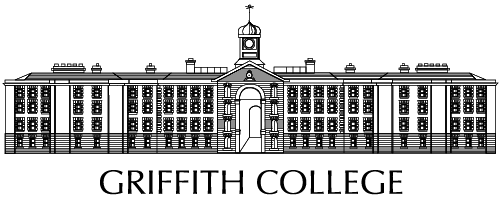How to scan to your Griffith College Email Account
How to scan to your Griffith College Email Account
1. Login to the printer.
2. Select Scan.
3. You should see your Griffith College Email address appear on the next screen. Once you have your document settings correct click Start button on the printer and your document will scanned.
4. After you scan the page:
• If you have more pages to scan, change the next page you want to scan and click Scan new page.
• If you finished with your scanning, click Finish button.
• If you want to scan new document, click Scan new document and follow through steps 2-4.