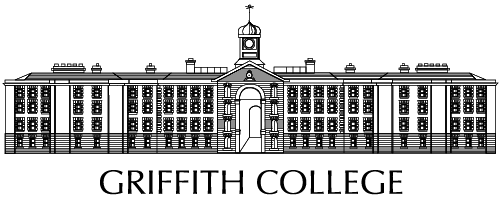FAQs
FAQs
Welcome to Griffith College's IT FAQs section!
Here, you'll find answers to common questions about our IT services, including accessing online resources, troubleshooting technical issues, and getting support.
The FAQs have been alphabetised to help you navigate our digital tools and services smoothly.
Attendance
Please check the following on your device
-
Bluetooth is turned on
-
You have allowed the app permission to access your location
-
You are in the correct room and within the hours of your class
-
Close and re-open the app, wait 30 seconds, and you should be checked in (green tick appears).
-
If the above does not work, reboot your phone and try again.
-
Failing that, uninstall the app and reinstall it.
If you have tried the above and still cannot check in via the app or encounter issues, please email IT Service Desk at [email protected] with the below details:
-
Module code
-
Classroom
-
Student Id
-
Phone Type, make, model, OS version
-
Date & Time of issue
Please contact your faculty administrator as this view is controlled by your faculty. IT Services have no control over this.
Authentification
Students:
-
Log into https://mypassword.griffith.ie/ to update your password. Login details are the same ones you use for Moodle.
-
If the above does not work go to https://mypassword.griffith.ie/private/login and click on 'Need to reset your password?'
-
If neither of the above resolve the issue you can e-mail the IT Service Desk on [email protected] or call +353 1 4150499.
Staff:
-
You must log in to a PC on campus to change an expired password or call the IT Service Desk on +353 1 4150499
If you’ve entered the incorrect password multiple times in a short space of time your account will lock. You will need to contact the IT Service Desk at [email protected] or call 01-4150499.
If you forgot your password, go to https://mypassword.griffith.ie/ and click on 'Need to reset your password?'
LinkedIn Learning?
Go to https://www.linkedin.com/learning-login/ and enter your student e-mail address and SSO password (same as Moodle) to access Linkedin Learning.
For more information visit here.
MFA (Multifactor Authentification)
Follow the steps on the MFA page here.
Please contact the IT Service Desk at [email protected] or call 01-4150499, and we’ll initiate the process for you to register your new phone for MFA.
- Sign into the Microsoft 365 portal (office.com)
- Select your avatar in the bottom left, then select View account.
- Under Security info select Update info.
- Click +Add sign-in method
- Select Microsoft Authenticator and register the new device using the Microsoft Authenticator app on your new phone
Moodle
-
If you get a timeout error, try uploading to your student OneDrive account, and then select "upload from OneDrive" when uploading.
-
If you get an error saying your assignment must be 20 words or more, make sure you haven’t uploaded a scanned document, as Turnitin can’t read it.
-
If no link appears, check the due date to see if it has passed.
-
If you can’t re-upload an assignment, you must contact your lecturer. IT Services cannot change this setting on the assignment.
-
If you are receiving an error message, contact the IT Service Desk at [email protected] with a screenshot of the error message you are receiving.
There are several possible reasons for this:
-
If you have any outstanding fees, then they will have to be cleared before you can regain access to Moodle. For any queries relating to fees, e-mail [email protected]
-
Log into mypassword.griffith.ie or any PC on campus to check the status on your account. Your password may have expired and need to be changed.
-
If neither of the above resolve the issue, you can e-mail [email protected] or call +353 1 4150499
Please get in touch with your lecturer or faculty administrator to ask why no material has been posted.
Contact your faculty administrator and they will check that you are registered correctly.
MyGriffith
MyGriffith is for International Learners to order letters through the International Office.
If your login doesn't work, click on "Forgotten your Password?" on the login screen and enter your student number and personal e-mail address, all lowercase, to reset the password.
MyThemis
-
Go to themis.griffith.ie and click on Student or Staff Login.
-
Login with your SSO credentials (same as Moodle)
-
Login into Themis. Click on MyThemis -> Assessment Results.
-
Select the correct sitting from the drop-down menu and click on search.
-
Click on the arrow to the left of the subject title to expand it.
Check MyGriffith -> My Info -> My Transactions to see the fees owed.
Once the outstanding fees are paid, you will have access to your exam results in a couple of hours.
Printing
Log into printing.griffith.ie using your SSO login details and click on Add Credit.
Please follow our printing guide and contact the IT Service Desk if you still have problems on [email protected] or call 01-4150499.
Printers are available in W004 and the Library. Design students can print to the wide-format plotter printers in C006, and photography students can print in CAV006.
All student printers are in the student print room in the vestry close to Reception.
Printers are available in Lab 101, 401 and 504, the library and under the stairs by 403.
For details on how to print, please visit griffith.ie/printing.
Software
Login to https://portal.office.com. Or, from within Moodle, click on Other Links in the top menu and choose webmail.
Learners can request a Microsoft 365 Desktop Apps license by completing this MS Form
The college reserves the right to revoke licenses at any time based on the overall needs and priorities of the college.
Please follow the below steps
-
Go to the link: https://portal.office.com/account#installs
-
Log in with your SSO credentials/same as Moodle.
-
Select and install the apps from the screen.
If your faculty admin has requested that you have access to Adobe Creative Cloud, then you will receive an e-mail to activate your account. On campus, you log in with SSO credentials (same as Moodle), and off campus, you use your personal e-mail address.
Wi-Fi
EduRoam (education roaming) is a secure service that allows roaming research and educational users to more easily obtain Wi-Fi at participating sites.
Griffith College offers learners and staff the fastest WiFi connection through our EduRoam Wi-Fi network. Connecting to this network on campus guarantees the fastest speeds available and allows you to use free WiFi at other colleges and universities, most of which in Ireland offer the EduRoam network
Please visit our Eduroam section.
Zoom
-
Open up the Zoom application
-
Click on "log in with SSO.”
-
Enter “Griffith” as the company domain and click continue.
-
Enter the same credentials you use to log in to Moodle.